Unbrick Galaxy Watch over USB connection
4 minutes readIf you’re like me, you probably bricked a few of your devices, like a smartphone. That’s what happened to me, however this will be a bit different case.
Flashing with Wireless download mode
Generally, to flash firmware on Galaxy Watch’es, you need to boot to Wireless download mode, the watch creates a Wi-Fi access point which you connect to on your computer and flash the firmware using ODIN. Out of curiosity, I flashed a few different firmware versions of Tizen OS on the Galaxy Watch that I had, however while doing that, I somehow managed to brick my Galaxy Watch. And by bricking, I mean not being able to access the Wireless download mode, this mode was completely broken.
However, I noticed that in the smart watch boot menu, there was a regular download mode, the same one with which you would flash firmware on an Android device over usb.
The thing is, Galaxy watch doesn’t have a usb connector. Or does it?
Hidden port
It turns out, some Galaxy Watch models have hidden pogo pins. You need to remove the protective port cover and it reveals a hidden connector.

Crafting a DIY connector
Then it gave me some hope in recovering my smart watch. I started researching online on how I could somehow use these pins to unbrick my watch. The most dificult task was trying to figure out how I would connect the watch to the computer, as it doesn’t have a traditional Micro USB/USB Type-C port. Unfortunately, I couldn’t find an answer to this on the Internet. That meant I had to make a DIY connector.
But before making a DIY connector, I had to figure out the pinout of every pad. The connector has 5 pins as opposed to a USB cable which has 4.
Then I stumbled across across some posts of people on the internet trying to do the same thing. I found a pinout photo of a simillar model watch.
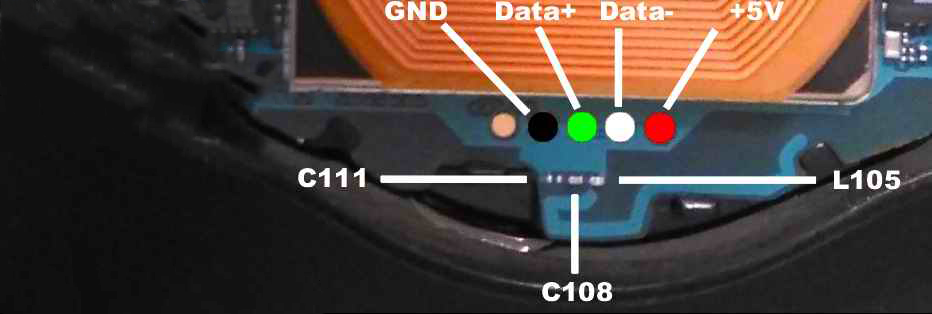
I found out that the fifth pin is not needed, and the other 4 pins are just a standart USB connector.
Once I roughly figured out the pinout, now I had to make the connector itself. I think that it was the most difficult task to do. Eventually, I decided to make contacts with the pad using some regular soldering iron metal wire. It’s solid enough but also flexible. I can adjust the position of the connector. To hold all the metal wires in one place I just cut out a piece of cardboard, measured the distance of each pad and glued the wires on the cardboard. The end result looked like this.
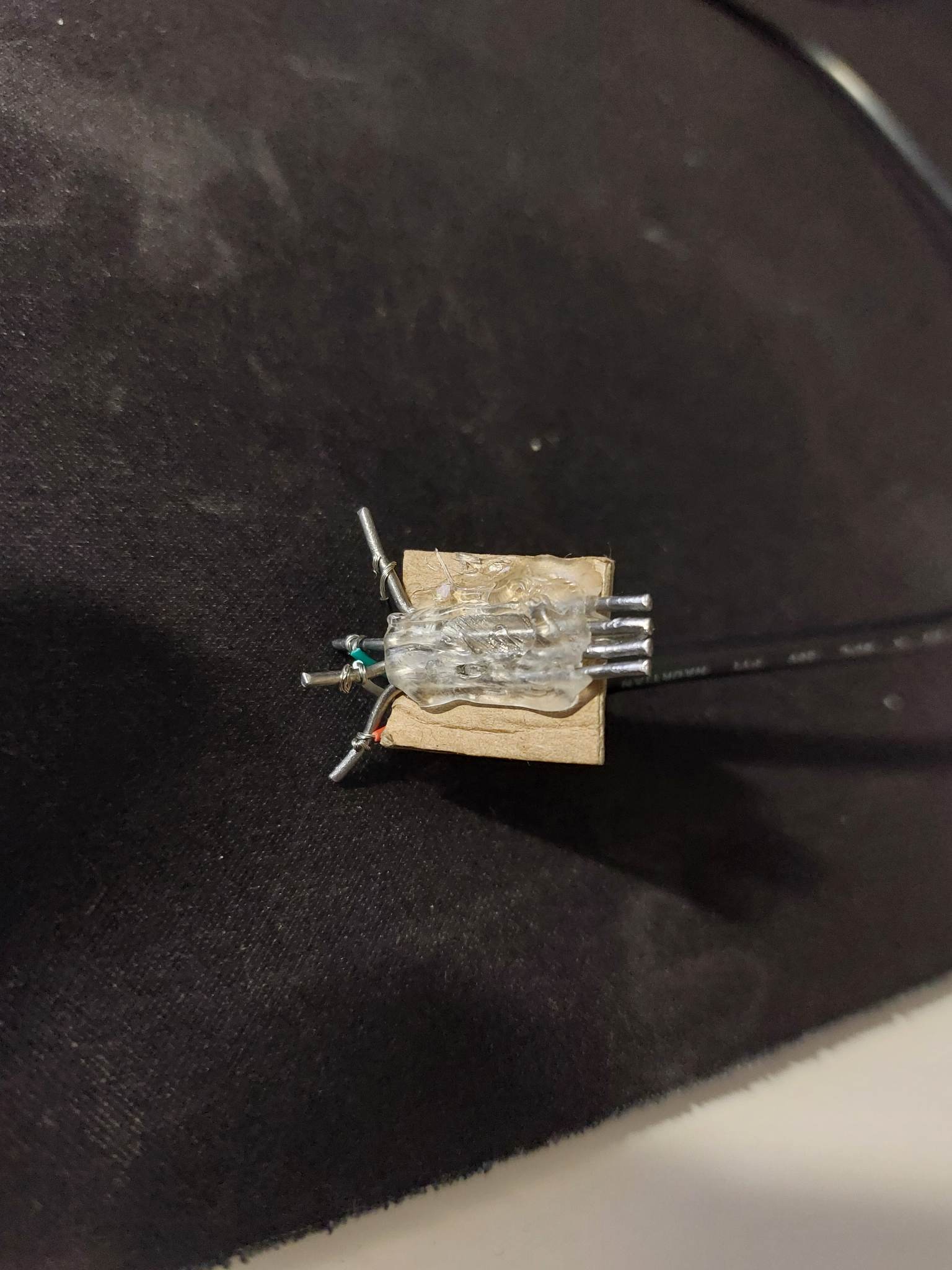
I cut a usb charging cable in half, revealed all the 4 wires and connected it to the connector’s wires using the pinout. Finally, I booted the smart watch to download mode, launched ODIN (software used for flashing firmware), and tried the connector to see if the watch was getting detected on the computer.
The only thing showing up were just unknown device errors. I did a bunch of tries but the end result was the same. At first, I thought the smart watch needed some special drivers but I couldn’t find any. Then, I thought that maybe the pinout is wrong, I switched sides of the pinout in the reverse order, and saw the magical blue bar on ODIN software indicating that a new device was detected.
Reflashing the firmware
Great, now I can just flash the correct firmware and I will have sucesfully unbricked my device. Well, not exactly. The DIY connector that I have made was really bad and I had to hold it in just the correct position for it not to lose connection. The firmware install process can take about 5-10 minutes and I don’t think it was possible for me to steadily hold the connector for that long.
Samsung devices have a thing called “combination firmware”. It’s firmware specifically designed for manufacturers to test the product. That firmware also includes files that reflash the download mode. That means I just have to remove the Tizen OS files, and only flash the second bootloader (where download mode lives) firmware.
It wasn’t that difficult to figure out which files to separate. Including a photo of the files I will be flashing that I separated from the rest of firmware files.
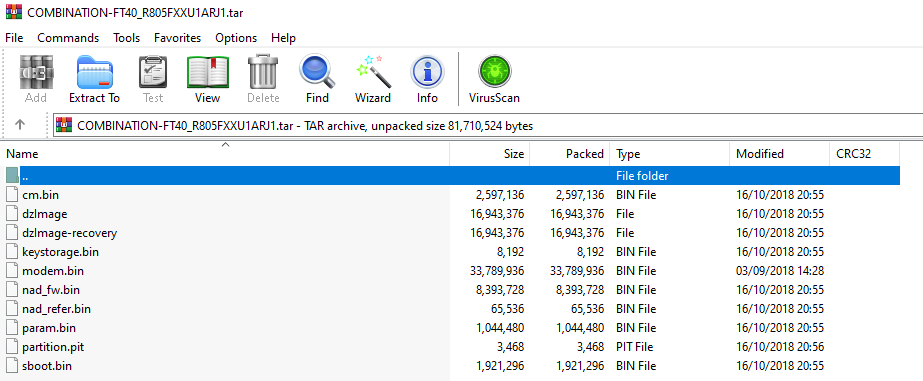
I repackaged the separated files using 7-Zip to tar archive.
Then I loaded the modified firmware to the “AP” slot in ODIN and flashed it.
After flashing the firmware, I booted to now fixed wireless download mode and prepared the wireless ODIN tool.

Finally, I flashed the stock Tizen firmware, and now my watch is completely functional again.
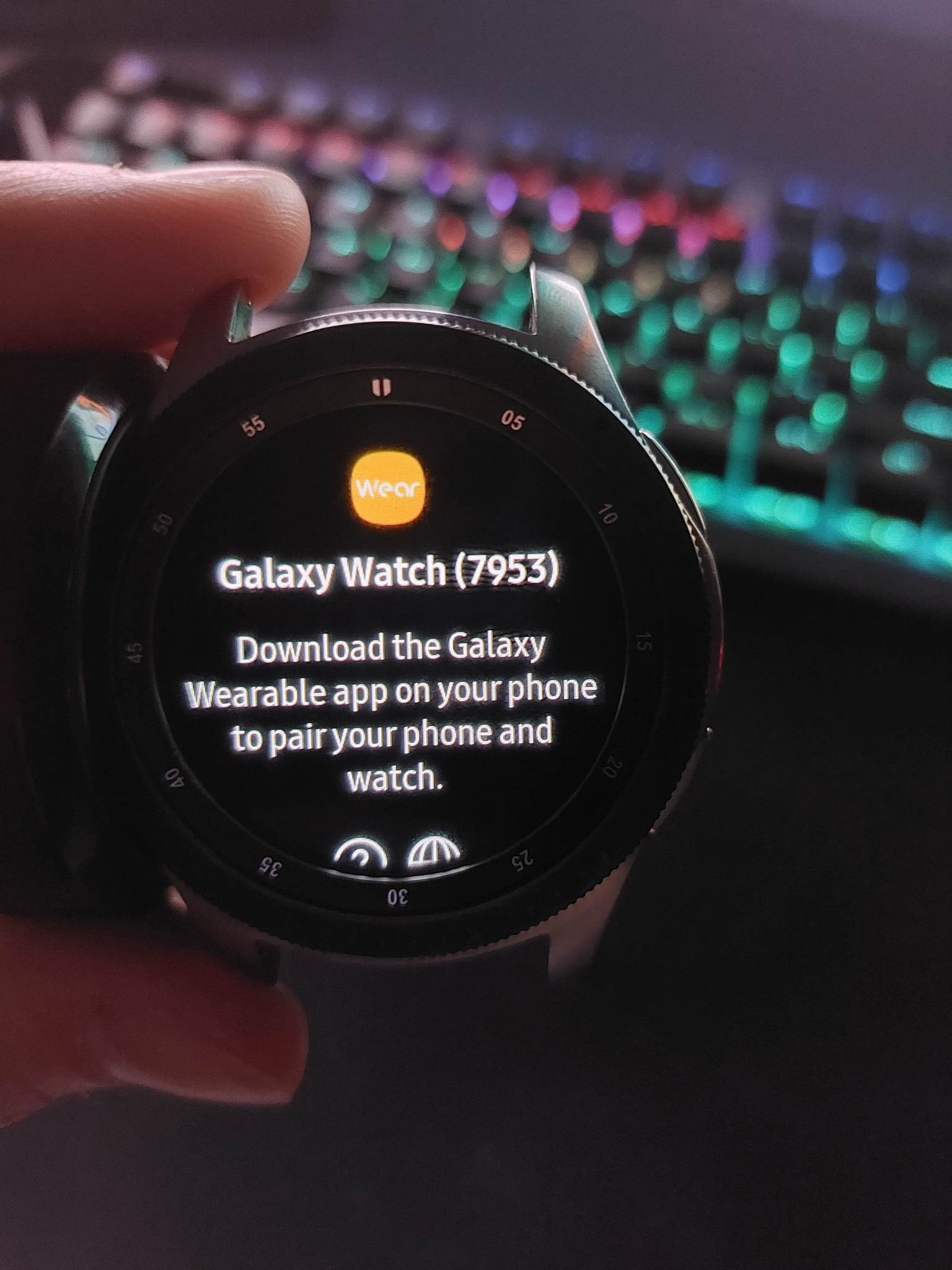
Thanks for reading. I hope it was entertaining and you learned something new.